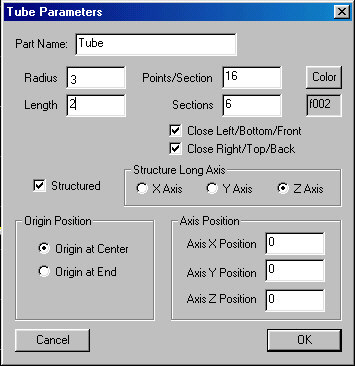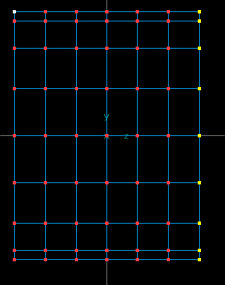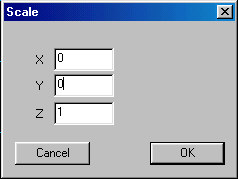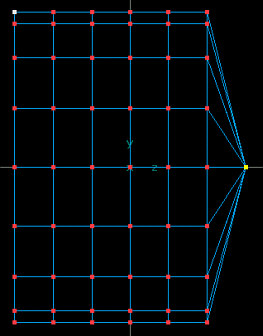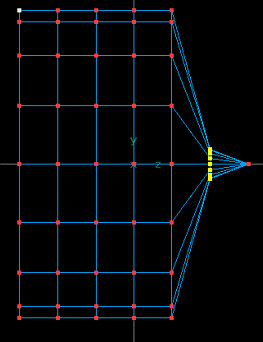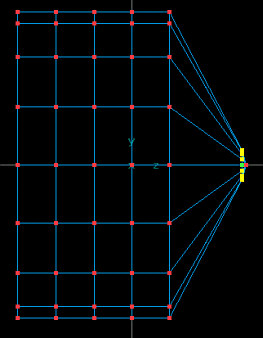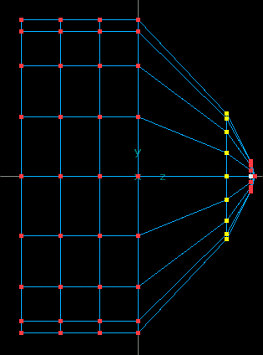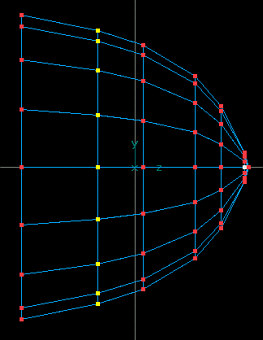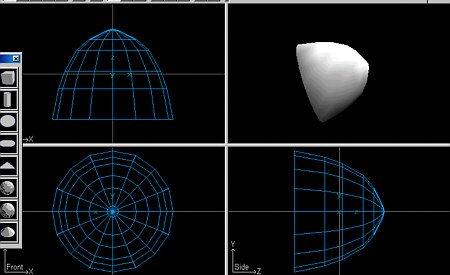| STEP1 For this demonstration I created a small tube with a 3 foot radius and a 2 foot length along the Z axis. I closed both ends as I find it easier to remove them later if not needed then to add them later if needed.
|
STEP 2 I then switched to Point Mode by clicking on the Point Mode button.
|