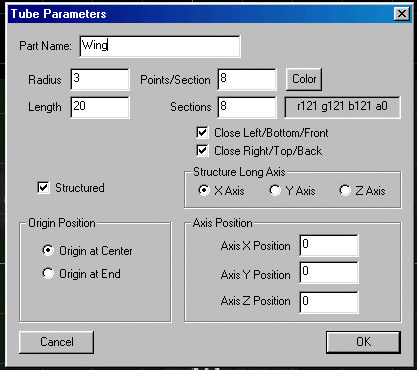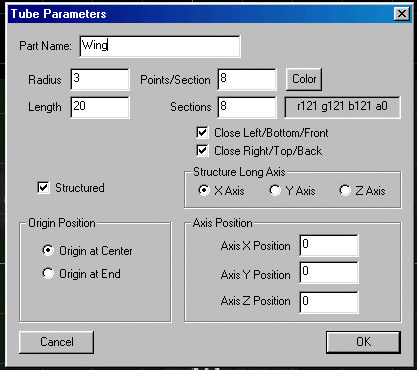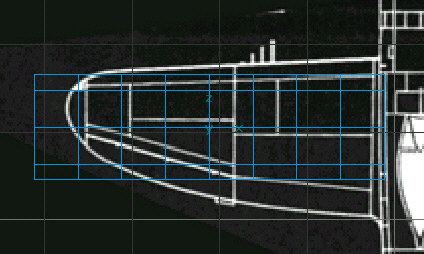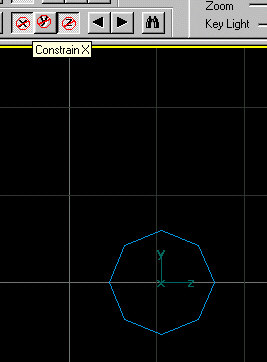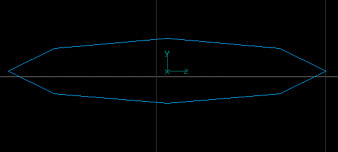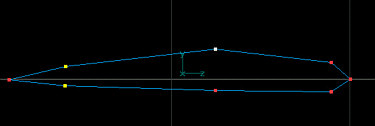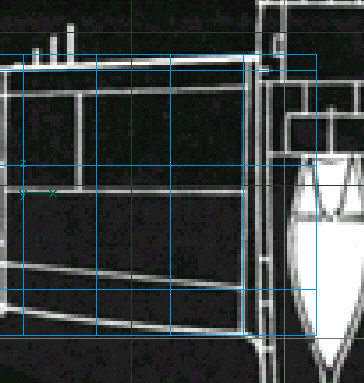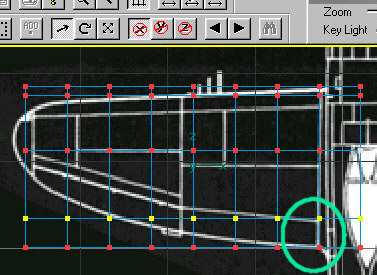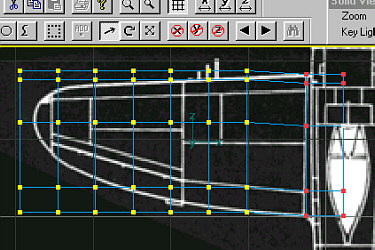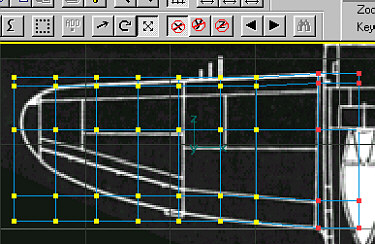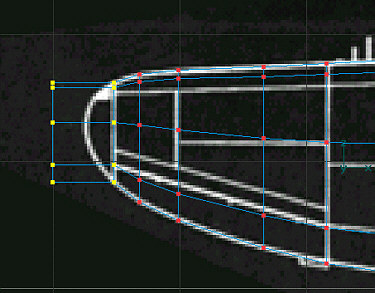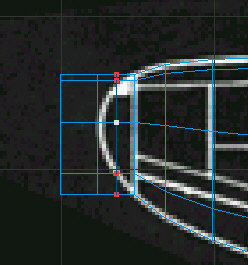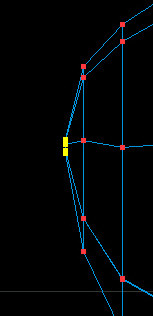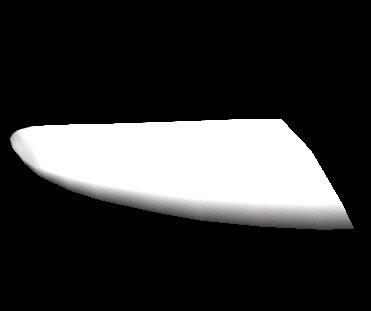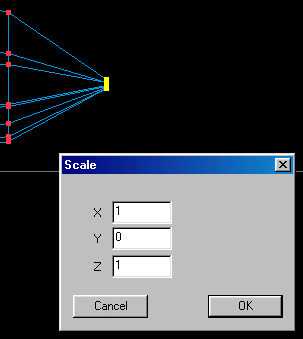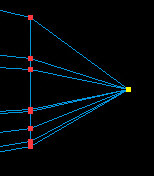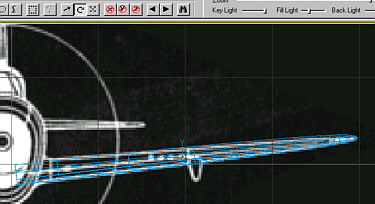| Building
a Wing from a Tube (with control surfaces) using FSDS. |
For this exercise I chose the P-47D Thunderbolt wing because of its rounded
shape. But these techniques can be applied to virtually any aircraft's wing,
horizontal or vertical stabilizer.
| Step 1 - Start with a tube with 8 sides and 8-10 sections,
close both ends, and set the Long Axis to X (fig.1). Remember, you
can add or remove sections later if needed. I also find that 8 sides is
usually enough to give the desired airfoil shape without making the the
model too complex. Start with the rough length and radius of the wing.
Name it Wing. (fig.2) |
| fig.1 |
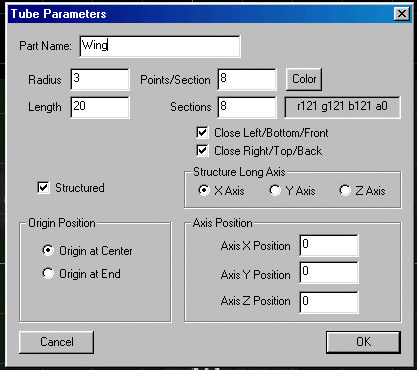 |
| fig.2 |
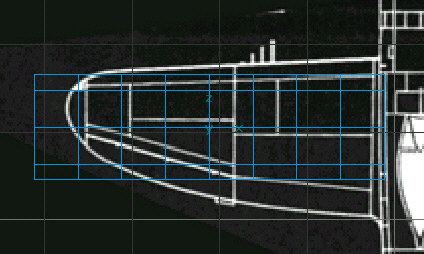 |
Step 2 - Next, shape the tube into a rough airfoil starting with the side. Select
Scale Button and then the Constrain X & Constrain Z buttons
(fig. 3).
You can then scale just the Y axis to flatten the wing. (fig. 4) |
| fig. 3 |
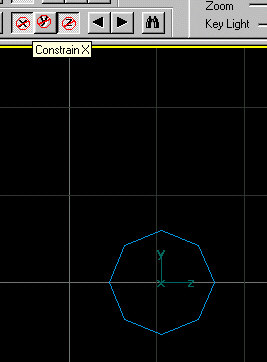 |
| fig. 4 |
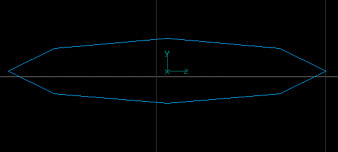 |
| Step 3 - In Side view, switch to
Point Mode, select desired points and begin
shaping the airfoil. if you wish to add moving control surfaces to the
wing, be sure to keep the two points selected below aligned along the Y
axis as best as possible. (fig. 5) |
| fig.5 |
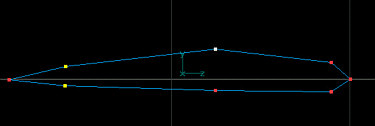 |
| Step 4 - Switch to Top view,
Part mode. Select the Scale Button and then the Constrain X button.
Then scale the wing so at least one cross section is set to the correct width. I
usually start with the second cross section from the right for a left wing. This allows for
adding cross sections to the right if needed. Plus, it leaves the remaining
sections to be used for shaping. fig.6 |
| fig.6 |
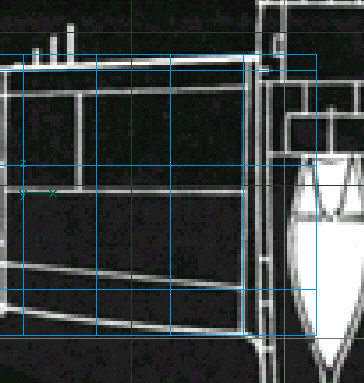 |
| Step 5 - While still in Top view,
switch to Point mode and then select all of the points along the
flap/aileron line (area circled in green in fig.
7). By selecting and moving all of
the points along the flap/aileron line, this will keep the wing airfoil
shape consistent. Be sure to select the Constrain X and Constrain
Y button to limit
movement to only the Z axis. |
| fig.7 |
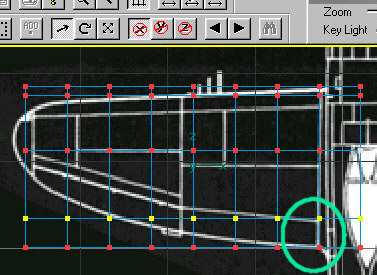 |
| Step 6 - Select all of the points for
each cross section to the left of the previously set cross section. Switch
to Move mode and drag the remaining sections to the left until the
desired location for the next cross section is found. I chose the center
of the flap since it has a slight curve to it and it needed another cross
section to define that curve. fig. 8 |
| fig. 8 |
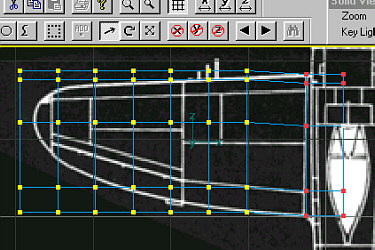 |
| Step 7 - Switch
to Scale mode, and select the Constrain X button, leave Constrain
Y and Constrain Z unselected. Scale the selection until
the desired size is achieved. You will have to switch between Scale
and Move modes in order to scale and place the cross sections into
the correct positions. fig. 9 |
| fig.9 |
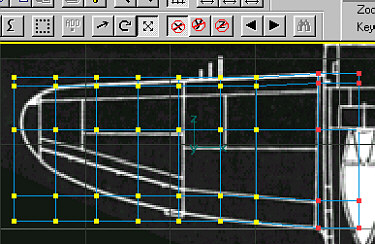 |
| Step 8 - Continue the process of
Scaling and Moving sections outward. Be sure to place cross sections at
natural part breaks. fig. 10 and
Fig. 11 |
| fig.10 |
 |
| fig. 11 |
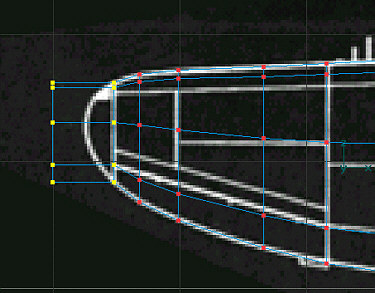 |
| Step 9 - Add Cross
Sections if needed
to complete the process.
fig.
12 |
| fig.12 |
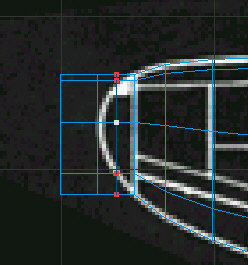 |
| Step 10 - Scale the last section
until all of the points are almost touching. (too much and the tip will
have point) fig.
13 |
| fig.13 |
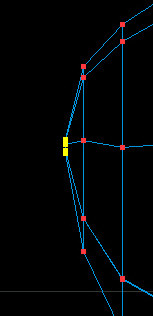 |
| Step 11 - Switch to Solid view
and take a look at the wing! fig.
14 |
| fig.14 |
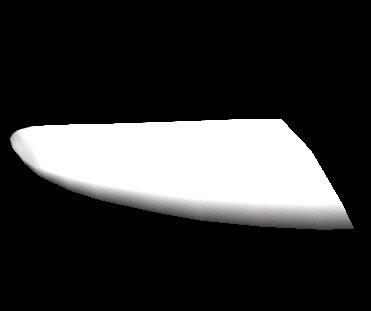 |
| Step 12 - Switch to Front view
and zoom in the wing tip. Notice the the tip is not quite closed up from
the Scaling process. fig.
15 Go to Transform >
Scale... and select X=1, Y=0 and Z=1 and click OK. This
will close up the wing tip. fig.16 |
| fig. 15 |
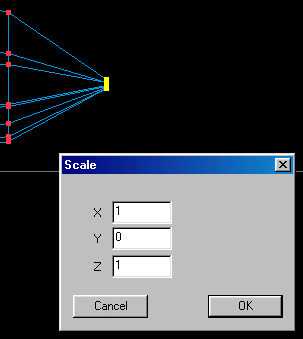 |
| fig. 16 |
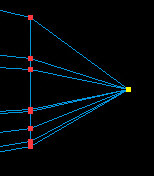 |
| Step 13 - Zoom out while still in
Front view, select Rotate Mode and rotate the wing to the desired
location. That's it! fig. 17 |
| fig. 17 |
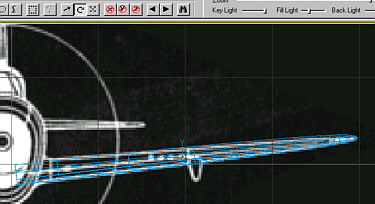 |
©2000 by David Eckert
Feedback:
If you have time, please fill out
this feedback form. You comments and suggestion will help me to add more
tutorials and improve on the existing ones.
Note: No fields are
required, however, this form is sent via email so your email address will be
revealed to me. I will never: sell, trade or otherwise reveal your email address
to anyone else. (Can you tell that I hate spam?)
If you would like to offer
feedback but do not wish to reveal your email address, feel free to leave a
message on the Aircraft
Design Message Board.
Thanks!
Dave
daviator.com