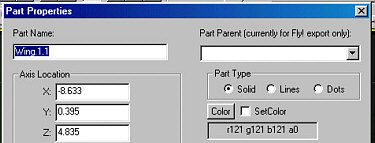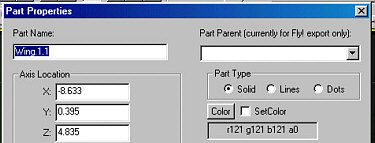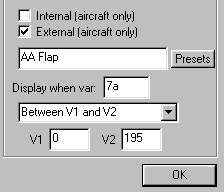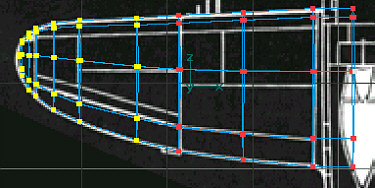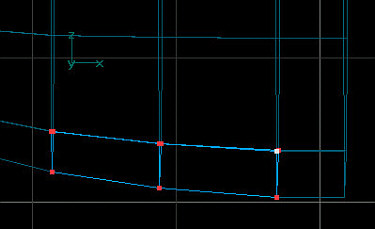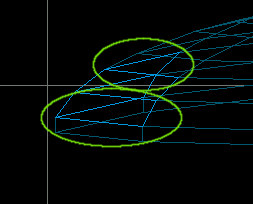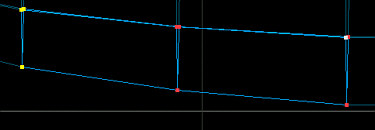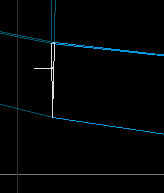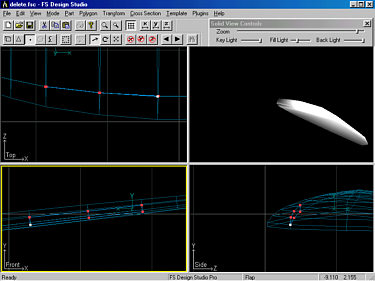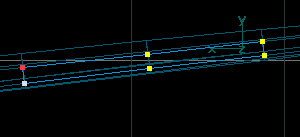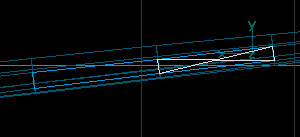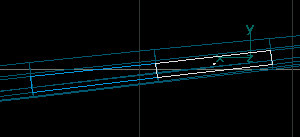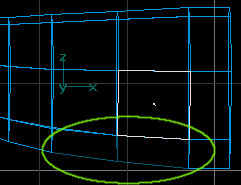| Extracting
Control Surfaces from a Wing Using FSDS. |
This tutorial picks up where the Building
a Wing from a Tube tutorial left off, you might want to read it first.
Aircraft Animator
1.2 or greater is required to animate parts.
Once you have a completed wing
and are happy with its shape and placement, it's good practice to save it. Go to
Part > Save... and save the part as wing left.
| Step 1 - The first
step is to add the parts needed to create the aileron and flap for this
wing. This can be achieved by simply copying and pasting the existing wing
twice and then removing the unwanted points and/or polygons from each
part. You should now have three identical parts: Wing, Wing.1
and Wing.1.1 The part names can be found by pressing F2 key to open
the Part Properties dialog box. fig.
1 The
current parts name is also displayed in the status bar in the lower left
of the window. fig. 2 |
| fig.1 |
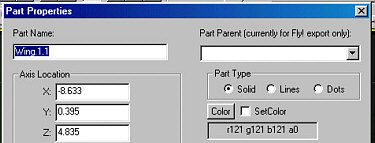 |
| fig.2 |
 |
| Step 2 - Since
the last part we created was Wing.1.1, well start with that and make it
the flap. Hit F2 again and rename the part Flap, and set Display
Condition > Presets to AA Flap and click OK.
fig. 3 |
| fig. 3 |
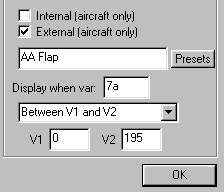 |
| Step 3 - Next, we
want to remove the unwanted sections
and polygons from the flap. Switch to Point mode and select
and delete the points that do not make up part of the flap. fig.
4 .
Continue the process until all that is left is the flap. fig.
5 |
| fig. 4 |
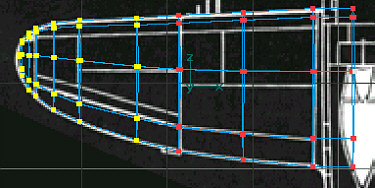 |
| fig. 5 |
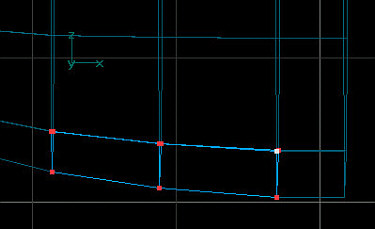 |
| Step 4 - You will now
need to add polygons to close up the open parts of the flap - ends
(circled in green in fig.
6 - side view
shown) and also the front of the flap. |
| fig. 6 |
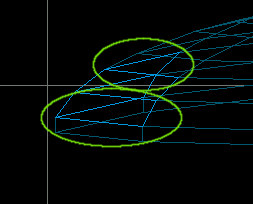 |
Step 5 - To create
new Polygons for the flap ends, go to Point mode, Top view,
select the three points from either end of the flap (fig.
7) and go to Polygon
> Make Poly from Select Points. You will now see that a polygon has
been created. fig.8
Repeat the process
for the other end.
Note: if the polygon is facing inward, go to Polygon > Flip to
correct it. |
| fig. 7 |
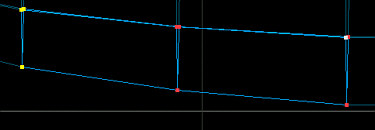 |
| fig. 8 |
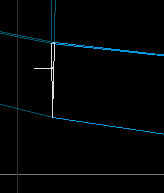 |
| Step 5 - Creating new
Polys for the front of the flap requires a slightly different technique.
First, hide the points from the back of the flaps to avoid confusion.
Select all of the points from the back and go to Edit > Hide
Selected. Next, switch
out of Expanded view to show all four views of your part.
fig. 9 |
| fig. 9 |
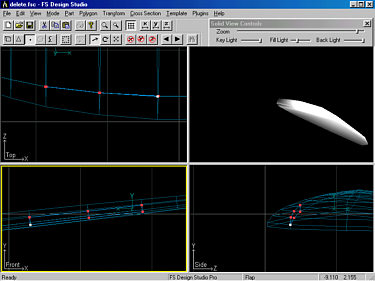 |
Step 6 - Select 4
point that make up one section of the front of the flap. fig.
10 (front view)
Next, go to Polygon
> Make Poly from Select Points. You will now see that a polygon has
been created but is not correct. fig.
11 This can easily
be corrected. |
| fig. 10 |
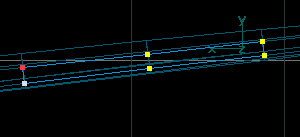 |
| fig. 11 |
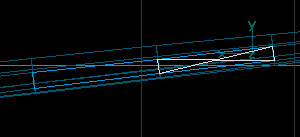 |
Step 7 - To correct
the Poly, switch to
Point mode, select any two points that make up the new Poly, switch back
to Polygon mode and go to Polygon > Flip and answer Yes
to the resulting dialog and then notice that the polygon has now been
corrected. fig. 12
You may still need to flip the entire polygon again if it is facing the
wrong direction.
Repeat the process for the remainder of the part. |
| fig. 12 |
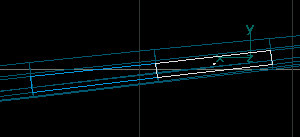 |
| Step 8 - Repeat steps
2 - 7 for the aileron. |
| Step 9 - The
final step is to remove the unneeded Polygons from the wing. Select the
part Wing and go into Polygon Mode. Use the arrow keys
on your keyboard to scroll through the wing polygons until you reach the overlapping
flap and ailerons. Use your delete key to carefully delete the
overlapping polygons. fig. 13 (deleted polys circled in green) |
| fig. 13 |
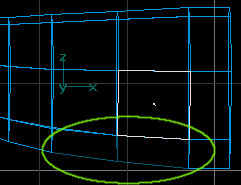 |
| Step
10 - You will
now need to perform steps 5 - 7 to add new polys for area that has been
cut out of the wing. |
| Step
11 - Your flaps and ailerons should not fit perfectly within your
wing. You can now animate them using Aircraft Animator. |
| Step
12 - Texturing
note: You might get a better result with control surface textures if
you turn off polygon shading. |
©2000 by David Eckert
Feedback:
If you have time, please fill out
this feedback form. You comments and suggestion will help me to add more
tutorials and improve on the existing ones.
Note: No fields are
required, however, this form is sent via email so your email address will be
revealed to me. I will never: sell, trade or otherwise reveal your email address
to anyone else. (Can you tell that I hate spam?)
If you would like to offer
feedback but do not wish to reveal your email address, feel free to leave a
message on the Aircraft
Design Message Board.
Thanks!
Dave
daviator.com